When it comes to posting selfies and videos and storing them in Snapchat’s cloud storage, known as memories, Snapchat is widely regarded as having some of the greatest privacy protections available.
A new “My Eyes Only” option on Snapchat allows users to keep their selfies and movies completely hidden from anybody else.
This means that the social networking app has a secure area where users can store their private photos and videos behind a login and password.
This clever function not only stores your essential snaps but also prevents others from viewing them if they happen to access your Snapchat Memories.
Snapchat’s “My Eyes Only” feature and the various ways it may be utilized to conceal content continue to be a source of consternation for many users.
If you want to know how to get My Eyes Only on Snapchat or if it even works, just follow the steps outlined here.
How to Get ‘My Eyes Only’ on Snapchat?

Snaps that the user especially wants to keep secret can be hidden away in the “My Eyes Only” section.
You can hide these Snaps from view by moving them from the Memories album to the “My Eyes Only” album, which requires a password to unlock. When you sign onto Snapchat, you’ll need a different password from the one you use for ‘My Eyes Only.
To access ‘My Eyes Only,’ though, you’ll need to slide up from the camera screen to access Memories, then swipe left to the corresponding tab.
Snaps saved under “My Eyes Only” cannot be accessed or recovered with the help of Team Snapchat if the user has forgotten the password that was set.
How to Set up ‘My Eyes Only’ on Snapchat?
1. Swipe up from the Camera Screen to open Memories
2. Press and hold on a Snap and tap ‘My Eyes Only
3. Tap ‘Quick Setup’
4. Then, create a passcode
5. Choose a new password that is not similar to the Snapchat login password. This set passcode is the only way to access My Eyes Only.
6. If you agree to the T&Cs of Snapchat then tap the circle icon and then tap ‘Continue’
7. Tap on the ‘Finish’ option to complete the procedure. This is set your My Eyes Only passcode which can only be accessed by you using the passcode.
If you forget the password, the snaps saved in this private section are lost even if you complete the “Forgot password” procedure.
Also Read: Teachmint Login: How To Sign up And Log in To Teachmint? an Online Teaching Platform!
How to Move Snaps from Memories to My Eyes Only?

1. Swipe up from the Camera screen to open Memories
2. Tap on the “Tick emoji” at the top
3. Select the Snaps and Stories you want to move to My Eyes Only
4. Then, tap on the “Lock emoji” at the bottom and tap ‘Move’
5. Now enter the password and the snaps will be moved effectively.


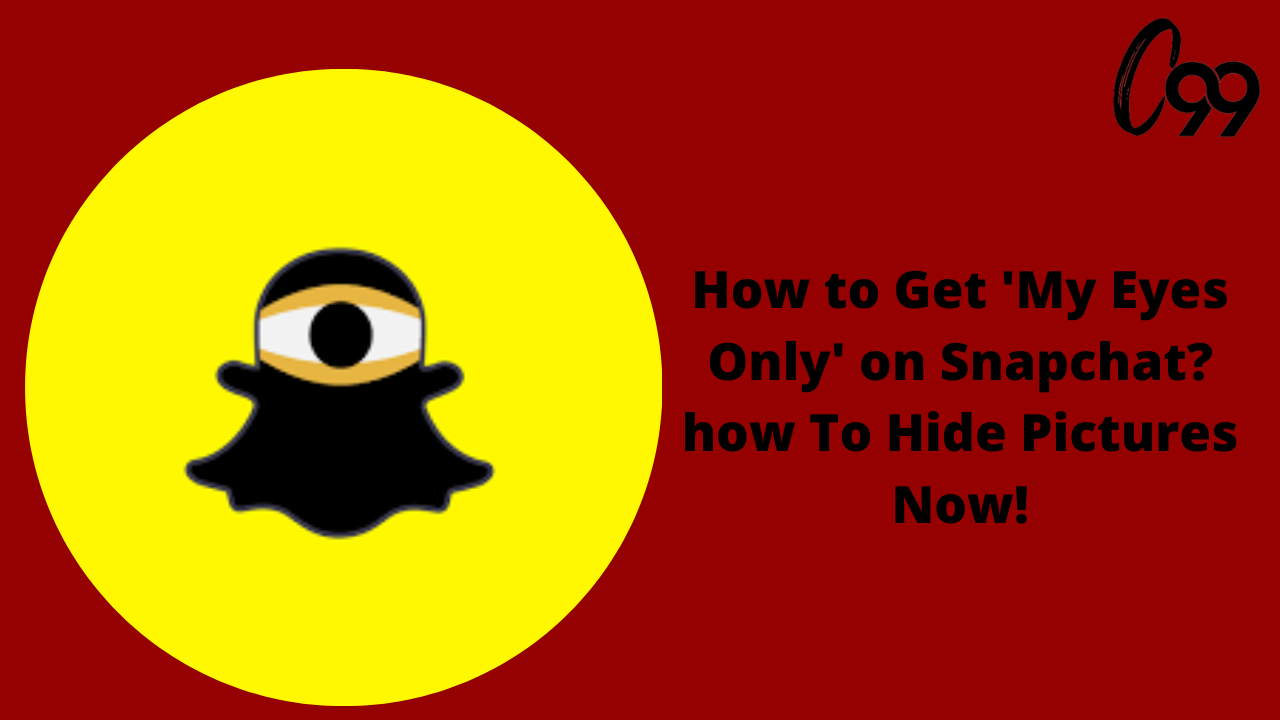
Comments are closed.