It can be awkward to answer a call in the middle of a presentation or meeting, especially if your ringtone is excessively loud. It is preferable to have your iPhone on vibrate in order to prevent these scenarios.
We have compiled a comprehensive guide that will show you how to set your iPhone to vibrate using easy, step-by-step instructions. We’ll also talk about several solutions for non-vibrating iPhones.
Turning on Vibrate on an iPhone.
Our three easy-to-follow instructions can let you set your iPhone to vibrate without any difficulty if you’re wondering how to do it.
Method 1: Using Settings
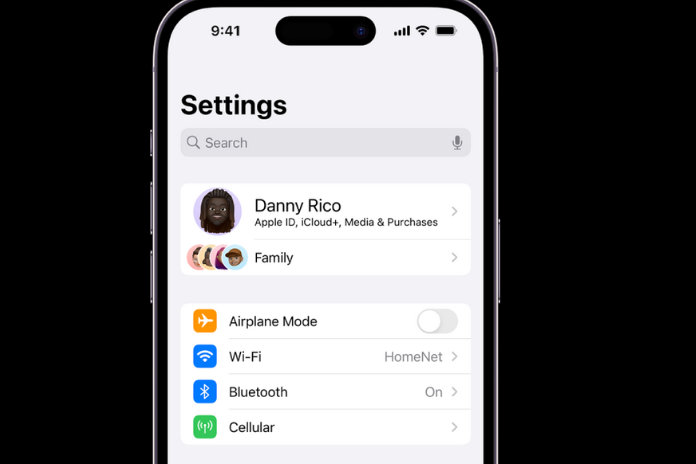
You may use the Settings app to set your iPhone to vibrate by following these steps:
- Select “Settings.”
- Click on “Sounds & Haptics.”
- Turn on “Vibrate on Ring” and “Vibrate on Silent” at the same time by tapping both of the toggles under the “Vibrate” section.
- When you get a call, your iPhone will now vibrate in both silent and ring modes.
Method 2: Using Custom Vibration Notifications
By following these instructions, you may also make personalized vibrating alerts for your iPhone:
- Select “Settings.”
- Select “Sounds & Haptics” and then “Sounds and Vibration Patterns” by swiping down.
- A list of alerts, including Ringtone, Text Tone, New Mail, and so on, will appear; select any of those alerts.
- On the subsequent screen, select “Vibration.”
- To set an option as your personalized vibration notification, tap on it under the “Standard” section.
Method 3: Using Custom Vibration Patterns
Creating and utilizing custom vibration patterns is another way to put your iPhone on vibrate. These can be fast, slow, long, or everything in between. Here are the actions you need to do in order to create these patterns:
- Go to Sounds & Haptics under Settings.
- Select any alarm from the list under the “Sounds and Vibration Patterns” section; in this example, select “Ringtone.”
- On the subsequent screen, select “Vibration” and then “Create New Vibration” from the “Custom” option.
- The next screen will show a large touchpad. Use a short or long tap, or whatever else you wish, to create your own vibration pattern on it.
- Once finished, press the “Stop” button.
- After selecting “Save,” name your newly created vibration pattern.
To use the vibration pattern you just made, take the following actions:
- Go to Sounds & Haptics under Settings.
- In the “Sounds and Vibration Patterns” section, choose “Ringtone.”
- Choose your recently made design under the “Custom” section by tapping “Vibration.”
You’ve just built a custom vibration pattern for your iPhone, which will now ring.
Read More: Mastering The Art Of Changing Voicemail On Samsung: A Step-By-Step Guide In 2023!
Fixing iPhone Not Vibrating
There are a few different reasons why your iPhone could not be vibrating even after you’ve enabled the settings. With our three easy-to-follow steps, you can quickly resolve this problem.
Method 1: Enabling Vibration in Accessibility
The easiest way to get your iPhone to vibrate again is to switch on the vibration from the Accessibility Settings by doing the following:
- Select “Settings.”
- Select “Accessibility.”
- Select “Touch” from the “Physical and Motor” section.
- Locate “Vibration” by scrolling down, then hit the toggle to activate it.
- Your iPhone’s vibration feature will now activate.
Method 2: Disabling Do Not Disturb Mode
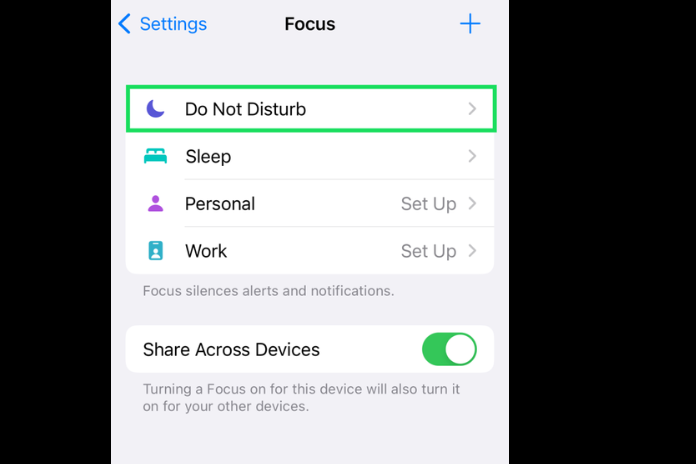
Your device will turn off all notifications and tones if it is in Do Not Disturb mode. Follow these steps to disable DND so that your iPhone vibrates.
- To access the “Control Center” on your iPhone, swipe down from the top of the screen.
- To turn it off, find the half-moon icon and tap.
- Now, ringtones, alerts, and notifications on your iPhone will vibrate.
Read More: How To Turn Off OneDrive? A Step-By-Step Guide In 2023!
Method 3: Restarting Your iPhone.
Try rebooting your iPhone using these instructions to get the vibrations to function.
- To bring up the power-off slider, press and hold both the side button and the volume button, depending on which way it points.
- Slider should be moved to the right.
- Wait a minute after the device has completely shut off.
- Once you see the Apple logo, press and hold the side and volume buttons once more. Then, notice if your iPhone vibrates.


