Although the iPhone’s personal hotspot function has many applications, it may also be very annoying when it stops operating out of the blue. This stops you from using the iPhone to tie other devices to the internet.
Allow me to take you through some basic troubleshooting steps to resolve any difficulties pertaining to your iPhone’s non-functioning personal hotspot.
What is iPhone Tethering or iPhone Personal Hotspot?
It’s surprising how many iPhone owners haven’t utilized the gadget’s built-in hotspot to connect another device to the internet. It may surprise you to learn that some people may not even be aware that the iPhone has a feature called tethering.
For those who don’t know, your iPhone has long had the ability to tether or function as a personal hotspot. Put simply, this feature lets you connect your other devices to the internet using the cellular connection on your iPhone. When you’re traveling and in need of an internet connection, this capability should come in rather helpful.
How to Enable iPhone Personal Hotspot?
To enable your iPhone’s personal hotspot if you haven’t already, just navigate to Settings > Personal Hotspot > Allow Others to Join. In order to stop others from using your iPhone hotspot in public, you may also set a password from this page.
To allow your family members to connect to your iPhone hotspot automatically, you may also enable family sharing.
How to Fix iPhone Personal Hotspot Not Working?
Thus, there’s a chance that your iPhone’s built-in hotspot will occasionally stop functioning. You won’t be able to connect to it as a result. Perhaps the hotspot won’t even appear. But don’t panic, there are a few troubleshooting techniques you can do to get it working again.
1. Enable Both Mobile Data and Personal Hotspot
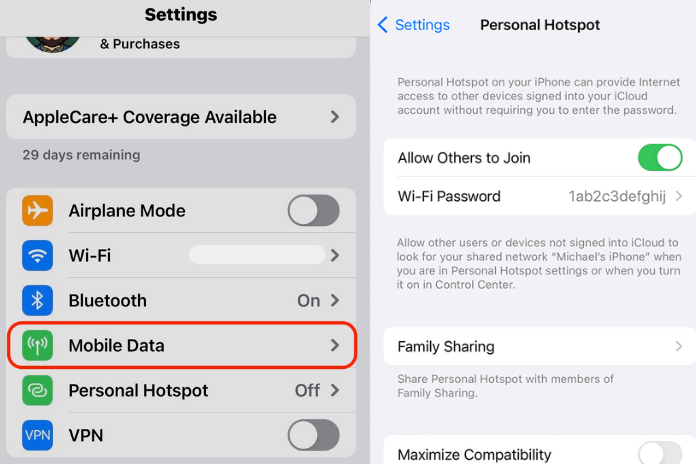
Check to see whether iPhone personal hotspot is activated in your phone’s cellular data settings after enabling it using the instructions in the preceding section. To do it, take the actions listed below.
- Navigate to Cellular > Settings.
- Toggle on Allow Others to Join after tapping Personal Hotspot.
To get your iPhone personal hotspot to function once more, you might need to turn Allow Others to Join on and off.
2. Check Your Mobile Data Plan
As the iPhone personal hotspot utilizes data allotted by your cellular plan, confirm that tethering is supported by your carrier. If not, your iPhone’s personal hotspot function won’t function. To allow iPhone tethering, certain carriers might ask you to sign up for additional data plans.
You should also verify if you have exhausted your monthly data allotment if you are aware that your plan allows tethering. This could be the cause of the malfunctioning personal hotspot on your iPhone.
3. Avoid Locking Your iPhone After Enabling Personal Hotspot
Allow people to attach their devices to your iPhone after you’ve enabled the personal hotspot feature before locking it. You should only lock your smartphone when the connection has been successfully established. An abrupt lock on your iPhone could result in a lost internet connection.
4. Enable Maximize Compatibility on iPhone Personal Hotspot
There may be occasions when low data coverage prevents other devices from attempting to connect to your iPhone’s personal hotspot. Just turn on Maximize Compatibility (Settings > Personal Hotspot > Maximize Compatibility) to resolve this. This moves your iPhone’s Wi-Fi to the more widely supported 2.4GHz frequency. Your internet connection speed could be impacted by doing this, though.
Read More: How To Fix Instagram Videos Not Playing? Try These Methods In 2023!
5. Remove and Reinsert the SIM Card
When tethering an iPhone, SIM card issues can occasionally cause it to cease operating (assuming you’re not using eSIM yet). To resolve this, just take out and replace your iPhone’s SIM card. After that, see if turning on your own hotspot resolves the problem. Proceed to the next tip if not.
6. Restart Your iPhone
Restarting your iPhone is usually enough to fix a lot of software problems, like the personal hotspot issue. Just a few minutes of your time will do it, so give it a try. That could be the fix for the problem with your personal hotspot not functioning.
7. Use Bluetooth or USB Cable to Connect to the Internet
The personal hotspot feature on iPhones operates over a variety of networks, not only Wi-Fi. It can also be operated with a USB cord or Bluetooth. A few decades ago, these two techniques were frequently utilized for device tethering. Therefore, if your iPhone’s personal hotspot is functioning well while connected by Bluetooth or USB, you can quickly rule out Wi-Fi problems as the cause of the problem.
If you’ve already forgotten, all you have to do is navigate to Settings > Bluetooth. Turn on Bluetooth and choose the gadget you wish to link to your iPhone.
The standard method for device tethering with a USB cable is to use one to link your Mac and iPhone together. However, you might need to utilize an additional adaptor for this. If the connectors are compatible, connect your iPhone to your Mac. Next, pick your iPhone to connect to the internet from Network Settings on your computer.
Read More: How To Get My LinkedIn URL? A Step By Step Guide In 2023!
8. Reset Network Settings
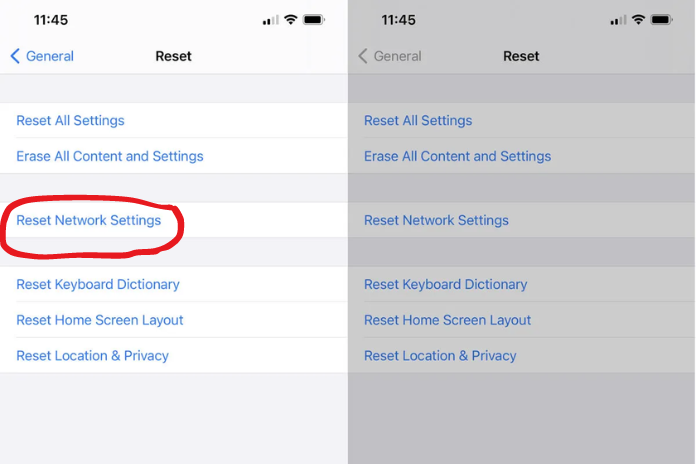
Resetting the network settings for a personal hotspot could potentially resolve the issue. Use the instructions below to reset the network settings on your iPhone.
- Select General from the Settings menu.
- Select iPhone > Reset or Transfer > Reset.
- Click on Reset Network Configuration.
- Input your passcode to proceed.


