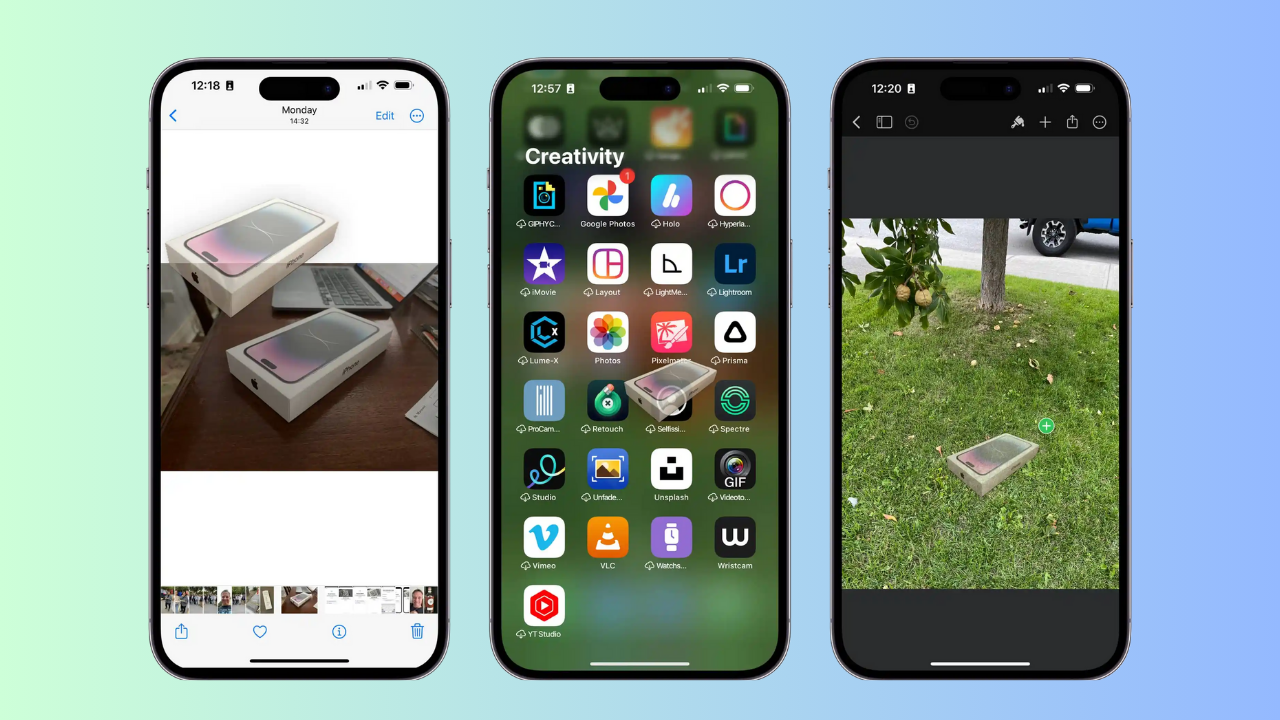Numerous entertaining new features were added to iOS 16. The iOS 16 iPhone has features like the ability to lock the screen to the current weather or edit numerous photographs at once, which can save you time and effort.
You can also make and distribute picture cutouts. In relation to that, this tutorial will assist you if you like to find out how to copy and paste a photograph on an iPhone running iOS 16.
iPhone: Copy and Paste a Picture with iOS 16(2023)
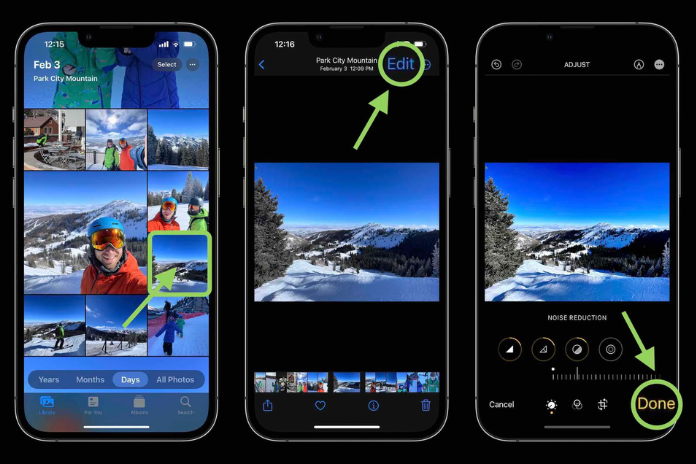
Using the Photos app, you can copy and paste a photo on an iPhone running iOS 16 by following these steps:
- On your iPhone, open the Photos app from the app store.
- Find the picture you wish to copy by scrolling through them and tapping on them to view the larger version.
- Once the white outline appears, touch and hold the subject of the image you wish to duplicate.
- The image will be copied to your clipboard when you tap on the copy.
- These duplicated pictures can be pasted, shared, and attached to emails or sent using Notes, Airdrop, and iMessage.
Read More: Why Is My Apple Watch Not Vibrating? How To Fix It In 2023?
How to Paste and Copy Text from an Image on an iPhone?
These procedures will allow you to copy and paste text from the photo on your iPhone:
- Open the Photos app and select a picture or video that has text in it.
- In the lower right corner of the screen, tap the scan symbol.
- To concentrate on the text, move the pointers.
- To copy the text, tap the “Copy text” option now.
- Now that the text has been copied, you can paste it into an iMessage or Notes app.
- That concludes our discussion on how to copy and paste a photo on an iPhone.