In a very short time, there have been some significant improvements made to Apple smartwatches. These days, you can check text messages and notifications, take calls, and do a lot of other things without ever taking your phone out of your pocket.
All because of these cutting-edge smartwatches that only make life easier. However, no technology is ever perfect, even with constant advancement. And it also holds true for Apple Watches.
Although there have been a lot of issues with Apple Watch in the past, a new problem has emerged that is making things difficult for all Apple wristwatch owners. Users are experiencing severe difficulties because they are losing out on a lot of stuff because their Apple Watch does not vibrate.
However, the topic at hand is: Is there a solution to resolve this problem? Thankfully, that is indeed true. You’ve come to the correct spot because we’re going to go over the greatest solutions for stopping your Apple Watch from vibrating. So, why do you hesitate? Come on, let’s get started.
Fix Apple Watch Not Vibrating: The Best Solutions
This post will put an end to your struggle if your Apple Watch isn’t vibrating to alert you to critical messages and notifications. The top ten solutions for the issue of an Apple Watch not vibrating are listed below.
1. Restart the Devices
Let’s start problem-solving with the tried-and-true method of restarting the device. Since you are using two devices in this instance, we will restart them both. Start by restarting both the iPhone that is attached to your Apple watch. Since it’s only a glitch, a quick reset will resolve the problem permanently.
2. Reconnect your Apple Watch
Our gadgets are frequently not connected correctly, and this is undoubtedly the most typical cause of your Apple watch not vibrating. Thus, see if your watch has a Red X icon. Something similar indicates a bad connection between your devices if you notice it. If that’s the case, just unplug both devices and sync them back together.
3. Disable Do Not Disturb.
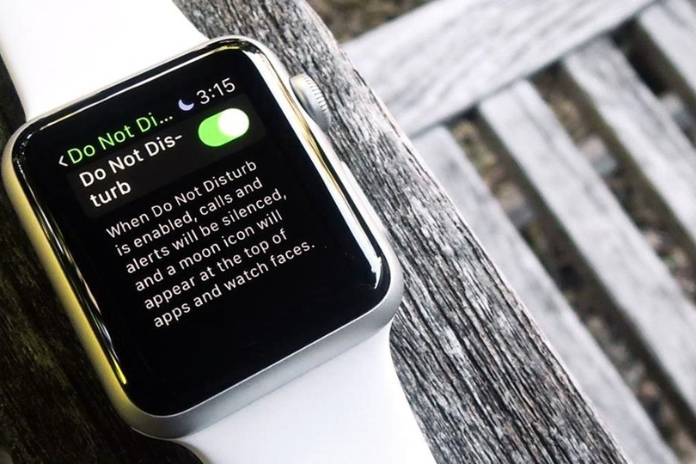
Your Apple Watch will also stop receiving calls, texts, or notifications if you set your device to Do Not Disturb mode. Therefore, be careful to check and off Do Not Disturb Mode in the Watch Control Center. It was discovered to be the common cause of the issue in numerous instances.
4. Turn On Haptics
On occasions, improper device settings may be the source of the issue. Haptics is a minimal configuration that handles all aspects of the sensing component. Thus, your Apple Watch won’t vibrate on your wrist if the haptic settings have been turned off. Check it out as a result. You can use the instructions below to activate haptics.
- To begin with, access your Apple Watch’s Settings.
- Now select Sounds & Haptics by scrolling down.
- Once more, scroll up a little to activate the haptic alerts feature.
5. Turn On System Haptics
Your watch will only vibrate when you receive calls, notifications, and messages if you have enabled haptic alerts. However, you must enable System Haptics if your Apple Watch stops vibrating altogether, even when using the system controls. Fear not—the procedure is nearly the same.
- Select Settings.
- Pick your audio and haptics.
- This time, enable the System Haptics option by scrolling down.
6. Check Mirror Notifications
With such settings, the Mirror My Phone functionality may not function as intended. However, you can choose to keep it selected even if you want to feel vibrations on your Apple Watch. If your watch isn’t vibrating when you receive messages, all you have to do is follow the instructions listed below.
- Your iPhone’s Settings should open.
- After swiping down, select the Messages app.
- Navigate to Notifications now. On Sounds, tap.
- Once more, hit Vibration and choose a vibration type other than None.
- After that, even with Mirror My Phone selected on your iPhone, your Apple Watch will start to vibrate.
Read More: Why Is My Phone in Black and White? How to Fix it in 2023?
7. Disable the Airplane Mode.
You have a Wi-Fi connection between your iPhone and Apple Watch. You won’t get any updates on your Apple Watch, though, if any of these devices are in airplane mode. There would be no justification for a vibration as a result.
Therefore, it’s likely that your Apple Watch is in Airplane mode if it’s not showing any notifications, texts, or anything else but vibration. Thus, be sure to check and turn off the airplane mode on both devices.
8. Check out Vibration Settings for Individual Apps
When you connect your iPhone to your Apple Watch, the watch typically replicates all of your iPhone’s settings. As a result, your watch won’t vibrate if your iPhone’s vibration is disabled. However, what happens if you only experience vibrations for that one app?
Let’s say that the Messages app is the lone source of notifications on your Apple Watch that doesn’t vibrate. You should examine each app’s vibration settings in such a situation. The method is as follows.
- Access the iPhone’s device settings.
- After swiping down, select the Messages app.
- Lastly, enable haptics for that specific application.
- We used the Messages app as an example in this instance. You should adhere to the instructions for the app that isn’t working properly for you.
9. Disable Shared Focus Mode
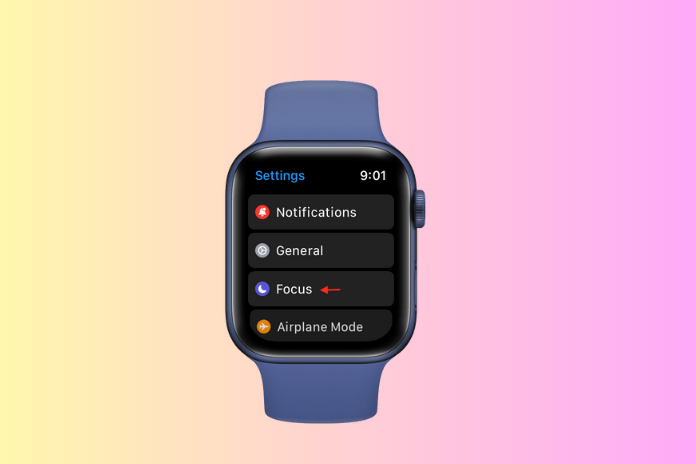
As previously indicated, we discussed how turning on focus modes on your Apple Watch, such as DND or any other, may stop the watch from vibrating. In a similar vein, if you haven’t enabled any focus modes on your iPhone or Apple watch, the same outcome will likely occur.
In that scenario, in order to prevent the problem, you must examine and disable such functions. This essentially occurs as a result of your iPhone and Apple Watch’s focus mode mirroring capability. You must do the following actions to turn it off:
- Navigate to the Settings on your Apple Watch.
- Select Focus.
- Disable the toggle bar next to the “Mirror my Phone” option by swiping down.
- To ensure that this problem is resolved, make sure to turn off any additional focus modes, such as DND.
10. Update Your Apple Watch Software
Finally, in the unlikely event that none of the aforementioned solutions work for you, there may be a software issue with your Apple Watch. Minor bugs are to be expected in smart systems. Updating your WatchOS is, however, the greatest approach to remove something similar.
WatchOS versions that are older have a higher probability of having flaws and causing numerous issues. Thus, maintaining the most recent versions of your gadgets is the greatest approach to protect yourself against such issues.
Read More: Why Am I Not Receiving Emails on My iPhone? Try These Solution Methods in 2023!
Conclusion
The issue of an Apple Watch not vibrating is rather frequent. But the majority of the time, improper settings on the two devices are the cause of this problem. People frequently check the settings on their watches but neglect to check their phones.
Always keep in mind that your Apple Watch replicates all of your iPhone’s settings if you are experiencing this kind of issue. Therefore, problems such as these are frequent if your iPhone’s settings are incorrect. In addition, try the other solutions to discover a definitive resolution if Settings is not the problem.


