You don’t want your iPhone to ring or create any other distracting noises in a lot of scenarios. You might do this out of consideration for people around you, or you might just wish to turn off your phone.
You have two options for your iPhone under these situations: either set it to vibrate silently or keep it entirely silent (and still).
You might still need to answer calls and texts even if you don’t want your phone to make noise. This is the role of vibrations. A discreet approach to be alerted when there are incoming calls or messages is to set your iPhone to vibrate.
We will go over the options you can adjust in this article to make your iPhone vibrate instead of ringing.
How to Set the Vibrate Mode on Your iPhone to Silent?
Haptics is the term for the vibrations on your iPhone. When the Ring/Silent switch is set to silent, there are two settings you need to make sure your iPhone will vibrate for an incoming call.
1. By launching the Settings app and selecting Sounds & Haptics, you may access the settings that regulate the vibrations on your iPhone.
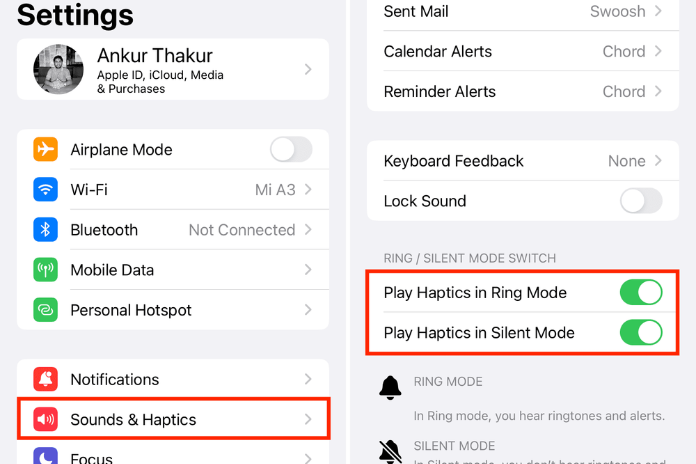
2. Look under the Ring/silence Mode Switch section to see how to make your iPhone vibrate when the Ring/Silent switch is set to silence. Turn on the switch next to “Silent Mode Play Haptics.”
3. You can adjust the sound (or vibration) that plays when you receive a phone call, text, voicemail, or new email by going to the Sounds and Haptic Patterns area. Additionally, you can select noises (vibrations) for alerts from the calendar and reminders.
4. To check if the vibration is enabled for each of these that you want to vibrate, tap on it. To start, press the Ringtone button.
Read More: Why Are My Calls On My IPhone Failing? Try These Quick Solutions In 2023!
5. You’ll see Vibration at the top. You must tap on it to select a vibration pattern if it shows “None” next to Vibration.


