One of the best ways to share your internet connection with others is through a mobile hotspot. Your device will be visible on other people’s Wi-Fi settings once you activate the hotspot. But, unless someone has the hotspot credentials on your device, they are unable to access your network.
The hotspot passwords on the device are preconfigured. Thus, you must search for the Password in the hotspot settings if you wish to share the hotspot password. We have provided a straightforward method to locate the Password in this article. We have also included instructions on how to modify the SSID and password for the hotspot.
How Can I Get My Samsung Hotspot Password?
Samsung devices come with built-in features for instantaneous hotspot sharing. Additionally, it’s not too difficult to find the Samsung hotspot password. There are two ways to access that setting: via the control panel or through the settings.
These are the two fastest ways to access the hotspot settings. The steps from the Samsung One UI 3.0 version are displayed below.
How to Use Device Settings?
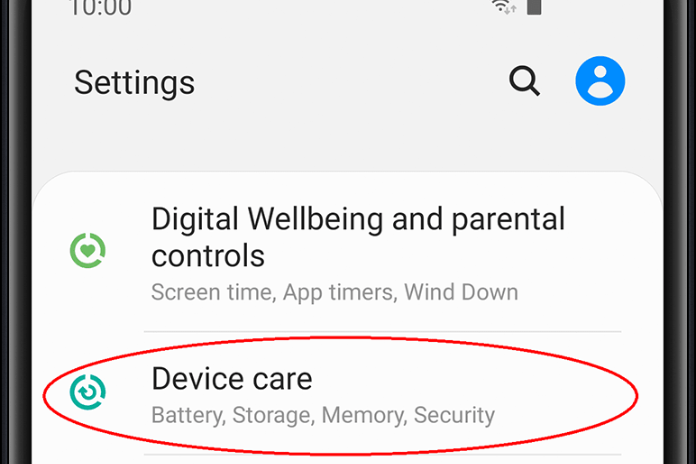
- Go to the Settings of the device.
- Click or tap Connections.
- Tap on Tethering and Mobile Hotspot after swiping down.
- On the Mobile Hotspot, tap.
- You can now view your mobile hotspot’s password.
Utilizing the Control Panel and Notifications
- Swipe down from the top to access the control center and notifications. Find the WiFi hotspot.
- The hotspot settings can be accessed by long pressing the mobile hotspot.
- You can now find the hotspot password on your device.
Read More: Why Can’t Log Into My Instagram Account? Try These 8 Solutions In 2023!
How to Change the Hotspot’s Name and Password?
The device’s hotspot password is configured by default, as was previously described. Thus, the password may be arbitrary and challenging to remember at times. Fortunately, you have the ability to modify and customize its Password. However, remember that the password needs to include a minimum of eight characters.
Additionally, you have the option to rename your hotspot, such as Password. Essentially, the name and model of your gadget may be the default name. Let’s now see how you might alter it.
- Go into Settings.
- Access Connections.
- Select Tethering & Mobile Hotspot.
- Utilize Mobile Hotspot.
- Click Configure to modify the password and name.
- Next, tap on the Network name and Password for your hotspot, delete the current ones, and enter your own custom name and password. To modify and save the password, you must use a minimum of eight characters.
- When you’re done, click Save.
Read More: Why Am I Not Getting Text Notifications On Android? How To Fix It In 2023!
Things to Think About When Changing Your Password
We’ve listed a few key considerations here that you should keep in mind when you reset your WiFi password.
- Make the password as long as you can while still keeping it simple to remember.
- To make a strong password, add symbols, numerals, uppercase, and lowercase letters.
- Avoid using commonly used passwords that are easily guessed by anyone, such as your name or basic numbers like 123456 or qwerty.
- Make an effort to occasionally change your passwords.


