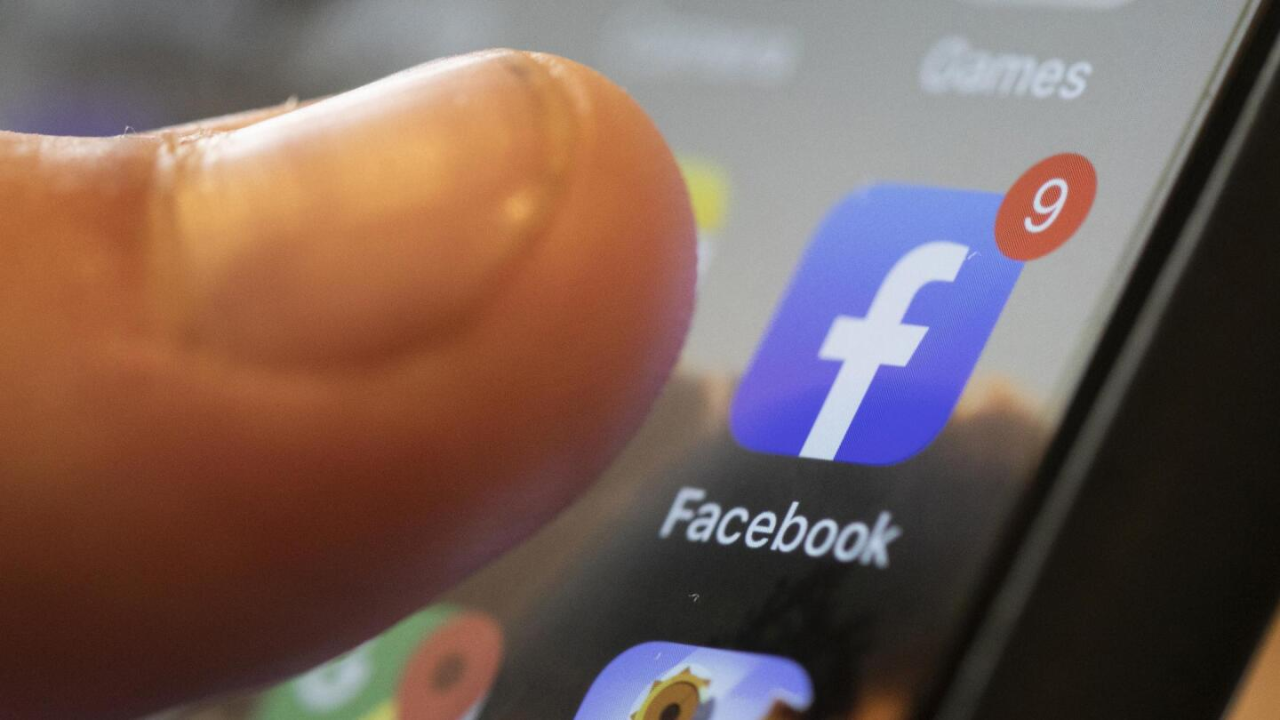Facebook was once developed as a social networking site for friends and family to interact on, but it has since developed into a great tool for growing your business and personal brand. You may create Facebook pages, advertise your new products and endeavors, and amass a following on social media.
Facebook offers multiple options for managing tasks on your page. A Facebook page’s admin can be added or removed.
It could be challenging to manage a Facebook page if you’re working alone. You will need at least one more person to help you with the editing and publication of your content, member and comment management, and page analytics report creation.
Thankfully, Facebook lets you add users as administrators or moderators to your pages. The roles, settings, posts, comments, advertisements, and other elements of the page are all under the total control of the admin position.
How Can the Admin of a Facebook Page Be Removed?
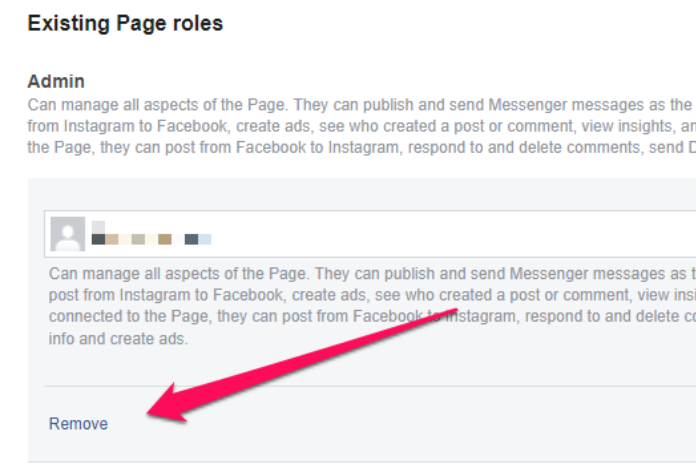
Here’s how to take an administrator off of a Facebook page:
- Visit the Facebook page.
- Choose ‘Settings’ from the column on the left.
- Next, select “Page Roles” from the column on the left.
- On the Facebook page, locate the administrator you wish to fire.
- On the button next to their name, select “Edit.”
- Choose “Remove.”
- Verify that you really do want the Facebook page administrator removed.
- You need to enter your password.
Consequently, the administrator of the Facebook page would be deleted from the page.
How Can the Admin Role on A Facebook Page Be Changed to A Lower-Level Role?
You can do the following if you simply want to prevent someone from having admin access on your Facebook page and don’t want to remove them entirely:
Here’s how to change a Facebook page’s admin position:
- Then select “Settings” from the left column.
- Select “Page Roles” from the column on the left.
- Look up the administrator on the Facebook page whose removal is desired.
- Select ‘Edit’ by clicking the button next to their name.
- Press the “Admin” button.
- Rather than eliminating the administrator, choose the new page roles.
- Verify your desire to demote the administrator of the Facebook page.
- Your password needs to be entered.
Taking into account the following factors will help you remove a Facebook page administrator:
- The deleted admin will no longer be able to view or edit the page: When an admin is removed from a Facebook page, their access to the page is also terminated.
- Verify that the page can be managed by at least one additional administrator before eliminating one. If you delete every admin, you will no longer have control over the page.
- Determine the reason for removal: Consider your reasons carefully before removing an administrator. If there is a dispute or argument, consider reaching a settlement and communicating your side of the story.
- Notify the administrator of the removal: It is recommended to let the administrator know that they will be taken off the page. By doing this, confusion and misconceptions may be avoided.
- Document the removal: In the event that there are any upcoming issues or disputes, make a record of the date and reason for the admin’s removal.
Read More: How To See Birthdays On FaceBook? A Step By Step Guide In 2023!
What Happens When You Remove Admin From Facebook Page?
Whether you completely remove someone from the Facebook page or simply relocate them to a lower-level Facebook page job is totally up to you.
Although the administrator will not be able to do anything on the page if he is banned from it entirely, he will still be able to view the posts and leave comments. For this reason, if you are worried about offensive remarks, it is advised that the administrator also be banned from the page:
The person will still have management access to the Facebook page, though, and his level of access will depend on the Facebook page role you select, even if you have merely altered his position from admin to editor or moderator.