These days, unsolicited calls can be a real pain. Silently using your phone or blocking such calls are two ways to steer clear of them.
However, both have shortcomings. What other option is there? Put an end to incoming calls from unknown numbers.
The more recent iterations of iOS have included this capability since its introduction in iOS 13. How exactly does Silence Unknown Callers operate, though? Here is where you can find the solution.
What Is Meant by Silence Unknown Callers on iPhone?
With the iPhone’s “Silence Unknown Callers” feature, calls from phone numbers that aren’t stored in your contacts are automatically muted.
Let’s say your iPhone is inundated with calls from unidentified numbers. To avoid being bothered by those calls, you would first turn your iPhone to mute. It would, however, as predicted mute calls from others in your contacts as well. Calls can be muted using one of the Focus profiles, but you still need to explicitly grant calls from the individuals you wish to hear from.
This is when the useful feature of Silence Unknown Callers kicks in. This feature automatically filters out numbers that aren’t in your contacts list and puts an end to calls from such numbers.
iPhone Silence Unknown Callers Feature
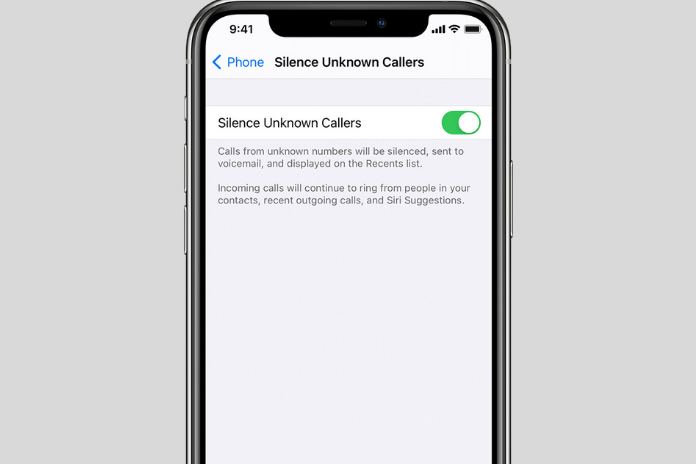
This feature has a few exceptions. For example, calls from numbers you got via email or SMS, or numbers you have previously engaged with without saving on your phone, will not be muted.
In the same way, if you call an unknown number, it won’t be able to quiet your next call from that number.
Consider this feature as iOS muting calls automatically for you based on who is and isn’t in your contacts.
What Happens When You Silence Unknown Callers on iPhone?
Any call you get from a number that isn’t stored in your contacts will be silenced on your iPhone if you use the Silence Unknown Callers feature. This only applies to regular conversations; calls made via applications like FaceTime, WhatsApp, etc. are not covered.
Please be aware that although you won’t hear the ringtone, the phone will still ring. These calls will show up in your recent call history, and you’ll also get a missed call alert. In other words, you can still see who phoned you and choose whether or not to return their call. Additionally, the call will automatically go to voicemail if voicemail is enabled.
The other person is unaware that you have enabled this feature because Silence Unknown Callers doesn’t block the individuals. For the period, the phone will ring normally on their end; if voicemail is enabled, it will then be routed to voicemail. The call will finish like any other call without leaving any indication that voicemail is enabled.
Silence Unknown Callers vs Do Not Disturb
All of your phone’s apps’ calls and notifications are muted when you use do not disturb mode, also known as focus profiles in iOS 15+. On the other hand, you can personalize the Do Not Disturb mode by only accepting calls from specific groups or preferred contacts.
Calls from other people will be cut off in this way.
However, as previously noted, this function also mutes alerts and notifications from other apps. To enable notifications for apps under Do Not Disturb mode, you will need to manually add them to the exemption list.
DND mode essentially switches your phone to silent mode throughout.
This isn’t the case with the feature called “Silence Unknown Callers,” which just mutes regular phone calls from unknown numbers without interfering with other apps or calling apps.
Furthermore, when this feature is turned on, your iPhone won’t ring if an unknown number calls you repeatedly, unlike when Do Not Disturb mode is used, which permits repeated calls.
Other features of do not disturb mode include scheduling,
customization of the home and lock screens, cross-device sharing, and the option to set or disable via Control Center. You cannot use any of these functions to silence unknown callers.
Read More: How To View All Your YouTube Comments On Desktop/ IOS/Android? A Step-By-Step Guide In 2023!
Silence Unknown Callers vs Block
Blocking someone is the action you should take if you wish to end their calls entirely. When someone you’ve banned calls, neither your phone nor you will hear the ringtone. As anticipated, the inability of the calls to connect will alert the person blocked that something is wrong.
Regardless of whether they are stored in your contacts or not, you must manually block individuals. Go to Settings > Phone > Blocked contacts to block someone.
Conversely, Silence Unknown Callers is an automated function that simply mutes calls from unknown numbers without alerting the caller.
How to Enable or Disable Silence Unknown Callers on iPhone?
1. On your iPhone, open Settings.
2. Select Phone and press the Mute Unknown Callers button.
3. Slide the toggle next to Callers who are unknown to you on.
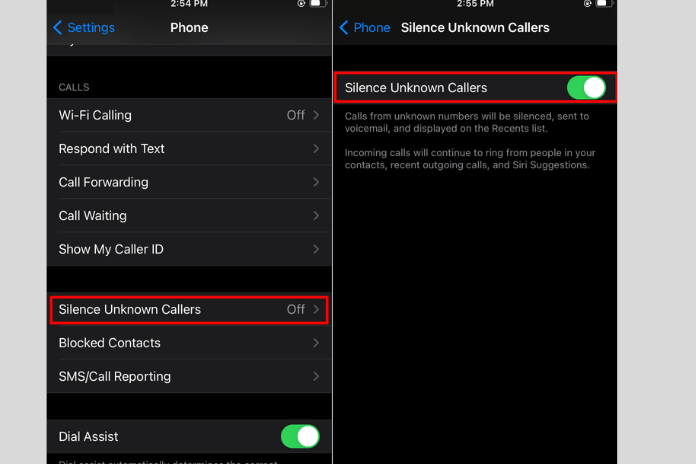
Read More: How To Check Phone Model Android? Try These Methods In 2023!
How Can I Add a Shortcut to Silence Unknown Callers?
Regretfully, Control Center’s Silence Unknown Callers option cannot be turned on or off on iOS devices. Nevertheless, you can use a Shortcut to rapidly toggle it on or off.
If you haven’t already, download and install the Apple Shortcuts software on your phone.
- On your iPhone, click the shortcut link labeled “Silence Unknown Callers.” To add a shortcut, tap the button.
- Open the Apple Shortcuts app and select the My Shortcuts tab to locate the SUC shortcut. Grab hold of it, then choose Details from the menu.
- Select Add on the Home screen, then Select Add on the subsequent screen.
- The home screen will have the shortcut added to it. Press on it to bring up the Silence Unknown Callers settings screen, where you can instantly turn it on or off.


