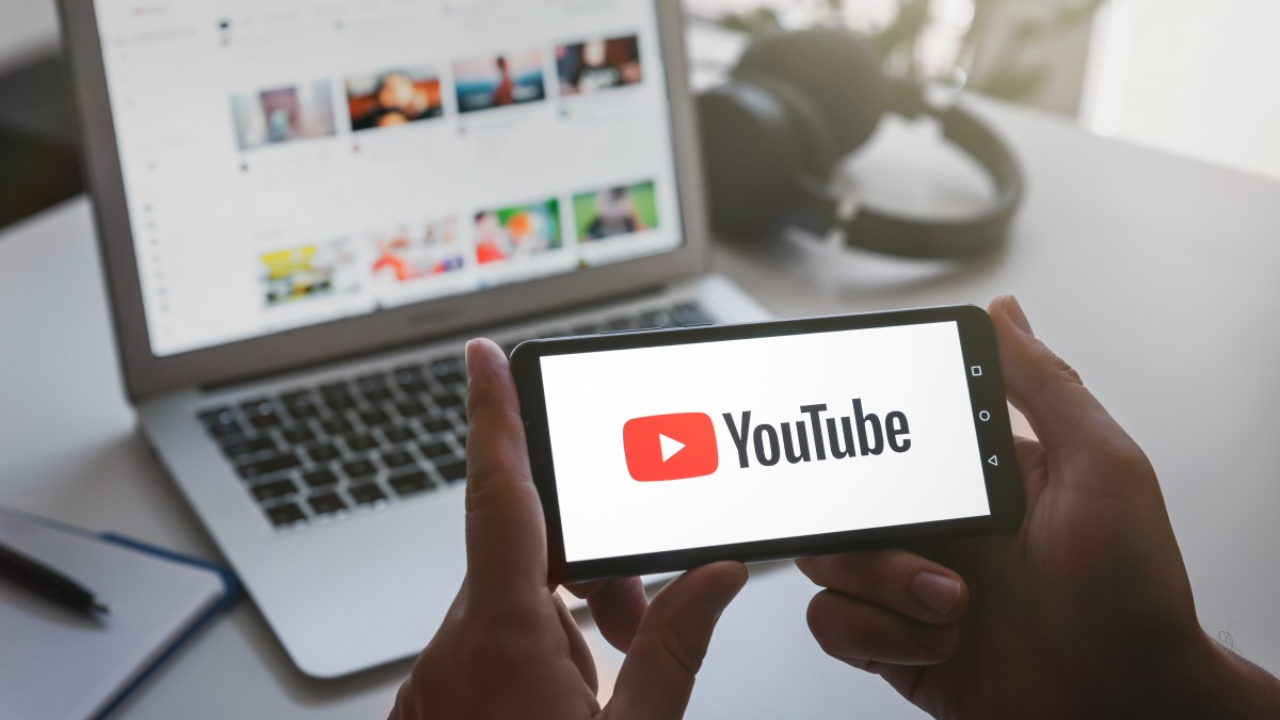These days, YouTube, the largest media streaming website, offers an increasing number of 4K videos, making it easy for the general public to watch and enjoy images that look crystal clear. However, the download speed will correspondingly decrease down as the embedded quality increases.
Thus, we’ll walk you through a few efficient methods for swiftly and simply downloading 4K YouTube videos to your Mac, Windows, iPhone, and Android device. If you have any interests, follow us to get more information and watch 4K videos offline for as long as you like.
What is 4K Video?
A picture’s size can be used to conceptualize 4K video resolution. Resolution is the quantity of pixels and picture that is seen on screens and devices. Four times the horizontal resolution of 1080p HD video, 4K video resolution includes roughly 4000 pixels. Due to its superior quality, it is extensively utilized in digital film, digital television, and computer graphics.
There are two primary standards for 4K resolution. DCI 4K, or 4096 x 2160, is mostly used by the video and film projection industries. The other is 4K UHD (3840 x 2160), which is the most popular 4K standard and is extensively utilized in consumer and television media. YouTube adheres to this standard as well.
Method 1: Using Apps to Download YouTube 4K Videos.
Both Windows and Mac
For Mac and Windows users looking to download 4K videos from YouTube, Cisdem Video Converter is an excellent all-in-one program. It can download videos from more than a thousand websites, including Facebook, Instagram, YouTube, and Bilibili. Additionally, it allows you to download videos in resolutions of 4K, 8K, 12K, or higher. Therefore, you have unrestricted access to download 4K YouTube videos on Mac and Windows with this software.
It lets you download YouTube videos in bulk, saving you valuable time when downloading. Additionally, as the name implies, it is a fantastic converter, allowing users to use this ability to convert downloaded files into over 600 different video and audio formats with a variety of cutting-edge capabilities. Even for beginners, using this multifunctional program is simple.
Advantages
- YouTube videos in 4K, 8K, and 12K may be downloaded quickly. You can download the full playlist at once. You can download, convert, edit, and combine videos. You can choose from a variety of output formats and resolutions.
- Provide a feature for batch processing.
- able to rip DVDs as well
Drawbacks:
- Not without Cost
How to Download You Tube’s 4 K Videos on A Mac or Windows Computer?
Step 1: Install the Software.
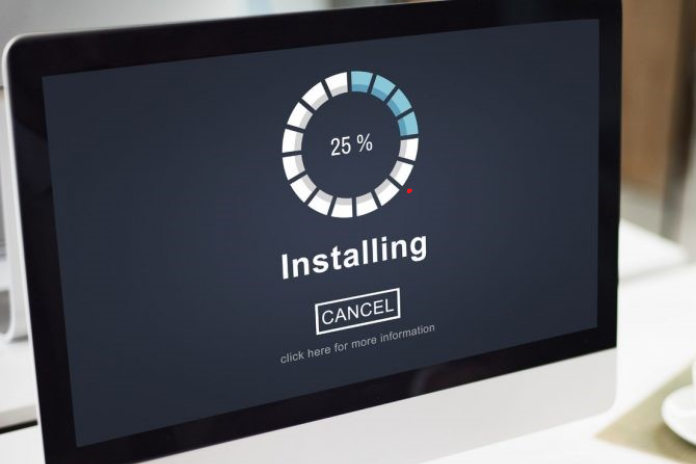
On your computer, download and install the most recent version of the program. We will use the Mac version’s steps as an example because they are comparable to those of the Windows version.
When you open it, the conversion interface will be displayed by default; to access the download interface, click the top.
Step 2: Copy the URL of YouTube.
Go to the YouTube website, select a 4K video, and save the link.
Step 3: Insert the URL
Return to the Cisdem interface, paste the URL into the URL area at the bottom, and press “+” or “enter” to start the video parsing process.
You can either choose “File > Input URLs” on the top menu bar to add URLs, or you can repeat the copy-and-paste method to add more videos because it can download videos in batches. To evaluate them simultaneously, click the OK button.
Step 4: Select the Optional Output Format
Once analysis is complete, use the Format box’s drop-down menu to choose the desired format and resolution. By default, it will typically select the highest resolution.
Step 5: Begin the Process of Downloading
Once everything is finished, click the Convert icon in the lower right corner to immediately save the files to your computer in batch. You can master the downloads by watching each video, which will show you the processing bar.
To locate them on your device after the download is finished, click the “Checkmark” symbol on the video. You can convert them to many different formats by just dragging and dropping them onto the initial interface if you’d like.
In addition to downloading 4K videos from YouTube to a computer, mobile devices are becoming increasingly popular as practically everyone owns one and has become dependent on them for daily tasks. As a result, we’ve gathered some 4K YouTube downloaders for iPhone and Android smartphones below for your convenience.
With Android
There are many great YouTube 4K video downloaders available for Android on the market, such as VidMate, TubeMate, InsTube, and many more. We’re going to compare you to another potent 4K YouTube video downloader for Android called Videoder right now.
With Videoder, users may download 4K videos to their Android devices in a lightweight and efficient manner. In addition to YouTube, it can download videos from Facebook, Dailymotion, and more than fifty more well-known websites.
Moreover, batch downloading is supported to cut down on waiting times. For an improved experience, you should upgrade to its paid edition if you wish to make multiple downloads without advertisements.
Advantages
- Work on several different websites
- Provide a feature for batch downloads.
- Create using an integrated web browser
- able to operate on a PC as well
Disadvantages
- Provide a few output format available for people
- Too many annoying ads with the free version
- Download the Videoed apk download from the Putdown source site.
- Using the integrated web browser, explore YouTube websites, select your preferred 4K video, and copy the URL.
- To locate the video, paste the URL into the search bar.
- To access the download interface, click the white arrow icon on the video.
- Select a 4K quality and an appropriate video format.
- Next, enter the destination and output file name in the box that appears.
- To download this 4K video to your phone, use the “Start Download” button.
Using an iPhone
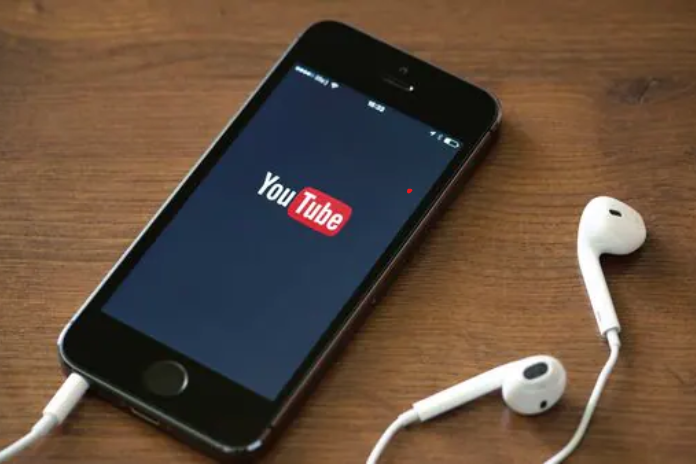
FoxFM – File Manager is a highly recommended app for iPhone users. It can handle and archive a variety of file formats, including documents, PPT, audio files, videos, and photos. It is more than just a file organizer. It may also function as a potent media player and downloader for 4K videos.
It has a built-in browser for downloading videos, but it also lets you download them from a variety of cloud services, such Dropbox, Google Drive, and OneDrive. As a result, users should have no trouble downloading files from any website. Additionally, using this free 4K YouTube video downloader is not too difficult.
Advantages
- Provide a variety of features
- Encourage downloading videos from other websites
- Moreover, videos can be directly downloaded to audio format
Disadvantages
- only able to download individual videos
- only has access to MP4 and MP3 video downloads.
- Install FoxFM by downloading it from the App Store.
- When it launches, select the Browser button by tapping the three-dash icon on the main interface.
- Enter a search query and look up YouTube websites in the search field.
- You want to save the 4K video, so open it.
- On the window that appears with downloading options, select “Download as.”
- Next, select the maximum resolution option from the Quality window. You can also select to download 4K videos in MP3 audio format.
- To easily download a free YouTube 4K video to your iPhone, choose a good download location and hit “Download Here.”
- To view the downloading process, you can also visit the “Download” section. When you’re done, locate it and play it right away by clicking the Files section and the three dash icon.
Read More: What Does “DND” Mean On Snapchat? How To Use It?
Method 2: Download 4K Video from YouTube via Online Video Downloaders
A powerful internet video downloader is advised if you wish to download 4K content from YouTube without installing any software. The truth is that not all online downloaders are adept at downloading 4K videos, despite their claims to the contrary. Either the remaining sires don’t respond to the pasted URL, or some websites have stopped functioning.
After extensive testing, we discover that save.tube, a reputable internet provider, performs an excellent job at downloading 4K videos. It allows you to download films in high definition from over a thousand websites, including Vimeo, YouTube, TikTok, and others. After entering the URL, it analyzes videos quickly and allows for the download of 4K and 8K resolution videos.
Advantages
- Support downloading 4K videos from other 1000+ websites besides YouTube
- Offer high quality
- Free and don’t need to install third-party software
Disadvantages
- Unable to download several videos in a batch
- Provide a restricted output format.
- It is a query about the download speed.
- Use the browser you use most often to get to https://save.tube/en15/.
- To access the YouTube website, open the window and tap.
- Locate and copy the URL of any 4K video you choose.
- Go back to the “Save Tube” page and enter the URL in the empty area. Additionally, it will instantly and automatically examine the URL.
- When it’s done, you can choose between numerous download options in resolutions of 720P, 1080P, 2K, 4K, and 8K. Select the preferred format (WebM/MKV) and press the “Download” button to start downloading 4K videos for free to your device directly from YouTube.
Read More: How To Remove Someone From Group Chat? Try These Methods In 2023!
Method 3: Use a Browser Extension to Download 4K You Tube Videos
Additionally, you can download 4K videos from YouTube for free by using browser extensions. The public can download 4K videos using the reliable Video DownloadHelper extension on their Chrome and Firefox browsers. Join us to discover how simple this addon is.
Advantages
- Work on several different websites
- Not requiring software installation
- No need to copy and paste the URL
- able to convert a video into multiple formats, such as AVI and MOV.
Disadvantages
- Provide no feature for batch processing
- possess a size restriction
- Always insist on users downloading the latest version of the app
- On your computer, launch Firefox or Google Chrome.
- Look for Video DownloadHelper in the Firefox or Chrome add-on stores, and just install it as an extension.
- Navigate to the YouTube website and select any 4K video that you wish to save. Eventually, the toolbox for extension will have an icon with three balls on it.
- When you click the vibrant three-ball icon, a window with several download options will open.
- Select the one you want by moving to its right corner, where a drop-right arrow will emerge. Click it.
- Three options are presented in the new window: download and convert, download, and speedy download. In this instance, click “Quick download” to start downloading 4K YouTube videos to your computer right away.