Many consumers, particularly those using Firestick 4K devices, reported that their device was stuck on the loading screen after the most recent firmware upgrade. The screen may occasionally take a while to load after the update.
Should the screen remain frozen, there may be additional hardware-related causes contributing to the problem. Possible causes include a broken Firestick device, an inadequate power supply, or a malfunctioning HDMI port or cable.
Furthermore, there’s a chance that the TV’s input signal is being affected by problems with the software. To tackle the issue, we’ll start with the fundamental troubleshooting techniques.
1. Try Another HDMI Port
Your TV will not get a valid signal if its HDMI port is broken. As a result, Firestick may become frozen on the loading screen. To check, try connecting your Firestick to a different HDMI port on the TV.
Note: Make sure the input on the TV and the HDMI source on your Firestick match. Check the name of the HDMI port on the TV and adjust the switch input accordingly. The labels read HDMI 1, HDMI 2, and so on.
2. Use Original Power Adaptor and a Wall Outlet

Make sure the HDMI extension cable is high-speed and HDCP compliant before using it with Firestick. Additionally, examine the HDMI cable to look for any physical damage.
Try connecting your Firestick straight to your TV without the need for an HDMI extension. However, we advise getting a new cable if your TV’s placement necessitates the use of an HDMI extender.
3. Replace HDMI Extender
Make sure the HDMI extension cable is high-speed and HDCP compliant before using it with Firestick. Additionally, examine the HDMI cable to look for any physical damage.
Try connecting your Firestick straight to your TV without the need for an HDMI extension. However, we advise getting a new cable if your TV’s placement necessitates the use of an HDMI extender.
4. Replace Power Adaptor
Over time, the power adapter you use for your Firestick may become faulty. As a result, your device may experience a power outage or become stuck on the loading screen.
To see if it works, try plugging in an alternative power source for your Firestick. However, acquire an authentic one for the greatest outcomes.
Read More: How to Remove Someone from Group Chat? Try These Methods in 2023!
5. Switch TV
The TV needs to have an HDCP 2.2-compatible HDMI input if you’re utilizing Firestick 4K devices. Thus, another way to troubleshoot the issue is to utilize a different TV with the Firestick.
You may not be able to use HDCP (High-Bandwidth Digital Content Protection) on an older TV. Consequently, while testing the video signal, Firestick may become stuck on the loading screen. To be sure, you can refer to the section on video cables in the TV’s user manual.
6. Factory Reset
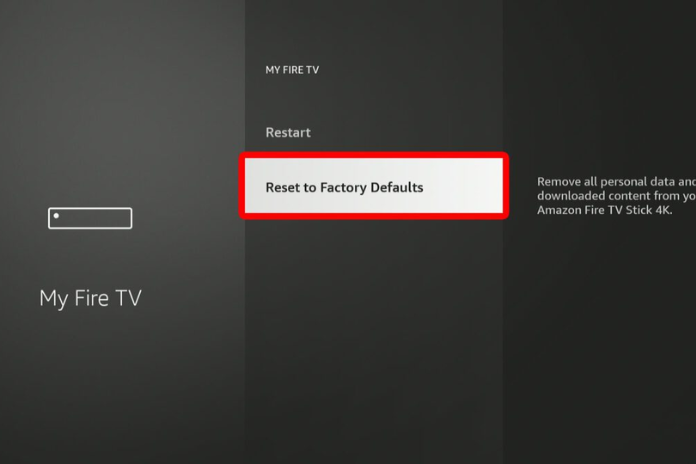
The final resort is to factory reset the Firestick if none of the initial troubleshooting solutions work. You can utilize the combination key on your remote instead of resetting the device through the settings.
For approximately ten seconds, press and hold the Back and Right Navigation Circle buttons simultaneously on your Firestick controller.
The screen ought to display the Factory reset menu. Select OK. In the event that you select no option, your Firestick will automatically reset.
Read More: How to Download YouTube Videos in 4K? Try These Methods in 2023!
7. Contact with Amazon Support
As a final option, you can report the issue to the Amazon customer support team. They may be experiencing software problems that call for technical assistance.
Furthermore, you have the option to request a replacement Firestick if your current one breaks. But in order to claim it, the consumer needs to have a one-year warranty.


