One of the helpful extras on Samsung Galaxy phones is auto rotation. It allows you to rotate the screen when you flip the phone around, as the name implies.
On the other hand, if auto rotate is broken on Samsung phones, it could ruin your mood. If auto rotate on your Samsung Galaxy phone isn’t working, try these fixes.
1. Enable Auto Rotate
Your Samsung phone’s screen won’t rotate when you flip it over if you have turned off the auto-rotation feature.
- From the home screen, swipe downward.
- To view the quick toggles menu, swipe down once more.
- Turn on the toggle for Portrait.
2. Enable Rotate for Home Screen and Video Call Screen
Samsung limits the use of auto-rotate to videos. The video call screen and home screen are still not allowed to use the landscape mode. They must be enabled in Settings.
- Go to the quick toggles menu by following the previous instructions.
- Press and hold Auto rotate.
- Turn on the video call and home screen toggles.
- Google Meet/WhatsApp video calls and the home screen should function flawlessly with auto rotation.
3. Enable Rotate Button from Navigation Bar
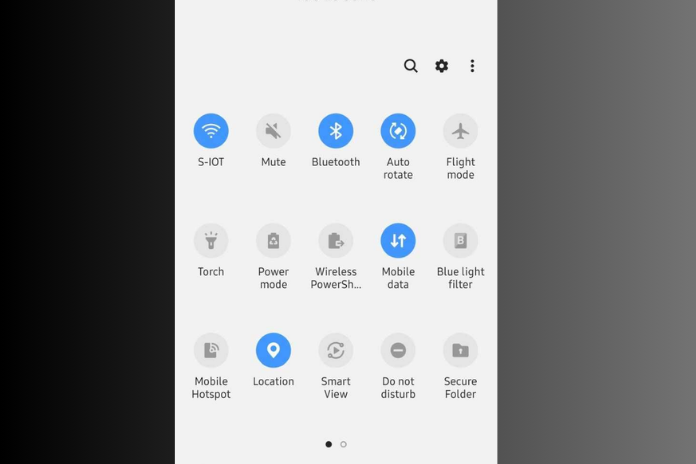
When your phone’s orientation changes, Android provides a useful add-on that allows you to manually adjust the screen. It allows you to change orientation with a single tap and suggests rotation on the navigation bar.
- Toggle Auto rotate by long-tapping (follow the above instructions).
- Turn on the navigation bar toggle’s Rotate button.
From now on, locate and tap the rotate symbol in the navigation bar whenever you rotate the phone from portrait to landscape orientation.
4. Restart the Phone
Problems like the Samsung Galaxy phone not ringing, the mobile data not working, the auto rotation not working, and more can be resolved with a simple device reboot. You can hit Restart and continue to push the power button.
As an alternative, you can restart it by expanding the fast toggles menu and tapping the power button at the top.
5. G-Sensor or Accelerometer Are Not Working
The auto-rotate feature may cease functioning if the G-sensor or accelerometer on your phone isn’t functioning properly, preventing the system from detecting the orientation that it is in.
A thick case, a screen protector, or hardware damage could be the blame. You can try again after taking off the screen protector and case.
Read More: Why Is My Google Calendar Not Syncing on My iPhone? Try These Easy Methods in 2023!
6. Check in Safe Mode
On your Samsung phone, you can verify whether auto rotate is functioning by turning on safe mode. If auto rotate functions flawlessly, then one of the loaded applications is actually to blame. You should remove the most recent apps from your Samsung phone and give it another go.
- Use the quick toggles menu to access the power menu (see the preceding instructions).
- Press and hold Power off until the Safe mode appears on the screen.
- Exit the Safe mode if auto rotation functions as intended.
When you long-tap an app, choose Uninstall. For your Samsung phone’s recently installed apps, follow the same procedure.
7. Update One UI Software
One UI software that is out of date may be the main cause of this. Samsung upgrades its operating system frequently, adding new features and fixing bugs. The procedures listed below can be used to update your phone’s operating system.
- On your Samsung phone, open Settings.
- Select Software Update by scrolling.
- On your phone, download and install the most recent One UI update.
8. Recalibrate Sensors
Over time, the accelerometer on your phone starts to operate worse. The Play Store has an abundance of apps for calibrating.
To recalibrate sensors on your phone, select an app from the Play Store, such as Accelerometer Calibration, open it, and follow the on-screen directions.
9. Your Screen Is Temporarily Locked
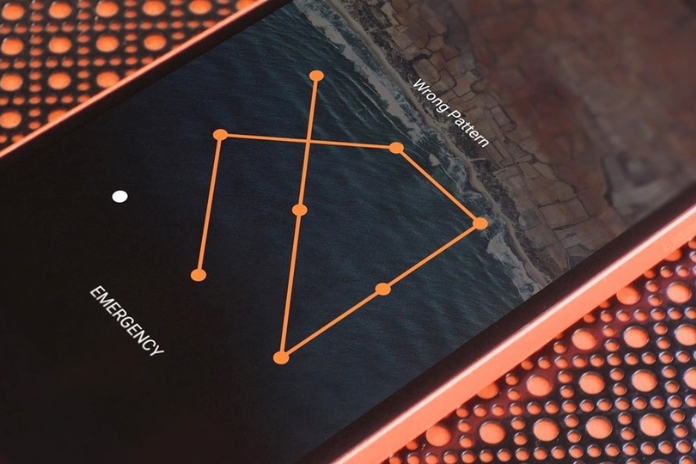
On your Samsung phone, are you looking at a paper or a PDF file? The phone’s orientation remains unchanged even if you rotate the screen while holding your finger on the display. Raise a finger and give the phone another spin.
Read More: How to Save Facebook Video to iPhone? A Step By Step Guide in 2023!
10. Look for Hardware Damage
Has the top portion of your Samsung phone been damaged? If your child or you drop your phone by mistake, the sensors could break. To have it fixed, make an appointment at the closest service center.


