Our smartphones are become an indispensable component of our everyday lives in the digital age. They are essential to our ability to communicate, communicate online, take pictures, and so many more.
Therefore, it can be rather unsettling and annoying when your phone suddenly shows “SOS Only.” You might be wondering what’s causing this and how to remedy it.
When your phone displays “SOS Only,” it indicates that it is disconnected from the cellular network and is only capable of making emergency calls. This could be caused by a number of things, such as software bugs, SIM card issues, or network problems.
But don’t worry, we’ll look into the possible reasons behind this problem and present you workable fixes in this post to help your phone function normally again.
Possible Reasons for “SOS Only” Error on Your Phone
It can be annoying to receive the “SOS Only” error on your phone, but you can quickly fix the problem if you know what could be causing it. Here are a few typical reasons why this issue occurs:
- Weak Signal: One of the most frequent causes of your phone showing “SOS Only” is a weak signal. Your phone might only answer emergency calls by default if it can’t establish a stronger network connection.
- Network Outage: A localized network outage could be another cause. The “SOS Only” error message may appear on your phone and cause limited connectivity if the cellular network is going through maintenance or other issues.
- Invalid SIM Card: Another reason your phone can display the “SOS Only” notification is if your SIM card is defective or was not placed correctly. Make that your SIM card fits into your smartphone and is inserted correctly.
- Carrier Restrictions: When roaming in a foreign nation or area, certain carriers place limitations on your ability to use the network. This may restrict connectivity on your phone and cause the “SOS Only” error to appear.
- Software Problems: Your phone may occasionally display the “SOS Only” notification due to software bugs or operating system issues. Updating the software on your device can help avert these problems.
- Airplane Mode Enabled: It’s conceivable that your phone’s Airplane mode is what’s causing the “SOS Only” warning. If you find that Airplane mode is on, check your device’s settings and disable it.
Let’s move on to the following part to look at popular solutions to fix the “SOS Only” error on your phone now that you are aware of the potential causes.
Common Fixes for “SOS Only” Error on Your Phone
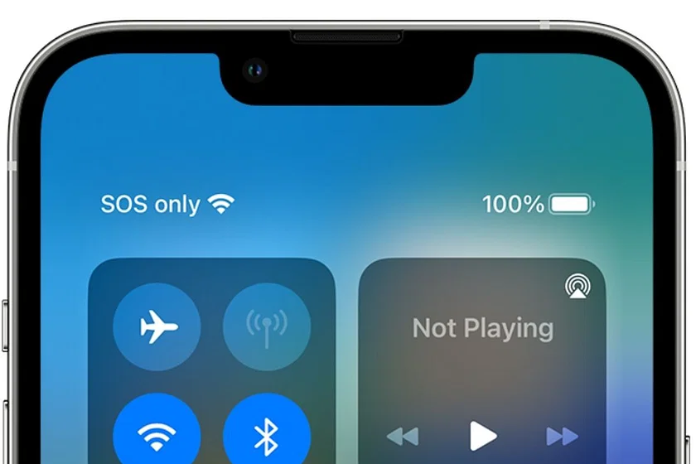
In the event that your phone shows “SOS Only” rather than enabling regular calling and messaging, there are a few standard solutions you can attempt to rectify the problem.
You may get rid of the “SOS Only” problem and restore full functionality to your smartphone with these methods. You might try the following troubleshooting steps:
- Verify that You Are in A Place with Strong Network Coverage. If you are in a place with poor or no network connectivity, your phone may occasionally display “SOS Only.” Make sure you are somewhere with strong network connection, ideally outside or in a roomy area free from big obstacles.
- Toggle Airplane Mode: Changing your phone’s Airplane mode on and off can frequently fix network-related problems. Navigate to the settings on your phone and switch on Airplane mode. After a brief delay, turn off Airplane mode. By forcing your device to reconnect to the network, you may be able to resolve the “SOS Only” problem.
- Restart Your Phone: Many technical issues can be resolved with only a quick restart. Turn off your phone entirely, then wait a little while before turning it back on. Refreshing the system can assist get rid of the “SOS Only” issue.
- Take out And Replace Your Sim Card: A loose SIM card may occasionally be the cause of the “SOS Only” message. Gently take out your SIM card from the handset, being cautious not to damage it. Examine the SIM card for any obvious signs of damage. Make sure the SIM card is firmly inserted into the SIM tray by reinserting it correctly.
- Look for Any Outstanding Updates from Your Carrier: From time to time, upgrades from your carrier may address problems with the network. Check for any available updates by going to the Software Update section of your phone’s settings. To make sure you have the most recent version of the software, download and install any updates that are available.
- Reset Network Settings: Connectivity issues are frequently fixed by resetting the network settings on your device. Note that this will erase any saved Bluetooth pairings and Wi-Fi passwords. Navigate to the Reset or General Management part of your phone’s settings, choose the option to reset the network settings, and then press OK.
- Contact with Your Cell Carrier: It’s advised to get in touch with your mobile carrier for additional help if none of the aforementioned fix’s work. They can provide precise troubleshooting instructions for your device model or see if there are any network problems in your area.
You may probably get rid of the “SOS Only” problem on your phone and get it back to working normally by using these popular remedies. Don’t be afraid to contact the maker of your phone or a mobile phone technician for expert assistance if the problem continues.
Troubleshooting SIM Card Issues
Network and signal problems are among the most typical causes of the “SOS Only” warning on your phone. You can examine and fix these problems by following these steps:
- Verify Your Network Provider: Begin by making sure that the mobile network provider is operational. To find out if there are network outages or maintenance activities happening in your region, visit their website or get in touch with their customer service.
- Airplane Mode: Activate and deactivate your phone’s airplane mode. By doing this, you can restore a stronger signal and refresh your network connection. Turn on and off the airplane mode switch by swiping down from the top of your screen or by selecting the settings menu.
- Reset Network Settings: The “SOS Only” problem may occasionally be brought on by improper network configuration. To resolve this, open your phone’s settings menu, find the “Network & Internet” or “Connections” section, and seek for the “Reset Network Settings” option. Please be aware that this operation may erase any saved Bluetooth connections and Wi-Fi networks, so before moving further, make sure you have the required information and passwords.
- Inspect Signal Strength: The “SOS Only” error may be caused by a weak signal. Pay attention to your phone’s signal strength meter. Try moving to a new place or going outdoors into an open area where the signal reception is stronger if you are in an area with poor coverage.
- Restart Your Phone: Minor network issues are frequently fixed with a quick restart. On your phone, press and hold the power button. From the menu that displays, choose the restart option. When your phone boots up, wait to see if the “SOS Only” error still appears.
- Look for software updates: In certain cases, outdated software can lead to problems with connectivity. Verify whether your phone has any software upgrades available. To upgrade your device, navigate to the settings menu, seek for a “Software Update” or “System Update” option, and then follow the directions.
You can resolve network and signal problems that might be causing your phone to show the “SOS Only” error by following these instructions. It might be worthwhile to get in touch with your network provider for more help if the issue continues.
Read More: How To Disable Xbox Gamebar? Try These 5 Methods In 2023!
Troubleshooting SIM Card Issues
A SIM card problem is one of the possible causes of the “SOS Only” error that you are seeing on your phone. In order to use phone and data services and connect to your cellular network, your SIM card is necessary.
This section will discuss some typical SIM card problems and offer solutions through troubleshooting techniques.
- Verify Correct Insertion: Make sure your SIM card is in your device appropriately. Connection problems can also be caused by a loose or incorrectly inserted SIM card. Following the manufacturer’s instructions, gently remove the SIM card and reinstall it.
- Clean the Sim Card: Particles of dust or grime on the contact points of the SIM card might cause the connection with your device to break. Wipe the SIM card’s gold contacts gently with a soft cloth or an alcohol wipe. Refrain from using anything abrasive that could harm the SIM card.
- Try a Different SIM Card: Place a different SIM card into your phone if you have one available. If using a different SIM card makes the “SOS Only” error go away, it means that your original SIM card is the source of the issue. For a replacement SIM card, get in touch with your mobile provider.
- Inspect for Damage to SIM Card: Look for any obvious indications of damage, like cracks or scratches, on your SIM card. The SIM card might not connect to the network or the device correctly if it is damaged. You will have to get a new SIM card in these situations.
- Update Carrier Settings: Changing your phone’s carrier settings might occasionally fix SIM card compatibility problems. To update the carrier settings, go to the “About” or “System” section of your phone’s settings and seek for an option. To finish the update, adhere to the instructions displayed on screen.
- Contact with Your Mobile Carrier: You may need to get in touch with your mobile carrier for additional help if none of the aforementioned solutions work to fix the “SOS Only” problem. They can look for any account- or network-related problems that might be the source of the issue.
Fixing SIM card problems can assist you in fixing the “SOS Only” error on your phone. Carefully follow these instructions, and don’t hesitate to contact your mobile provider for assistance if the problem continues.
Conclusion
Getting the “SOS Only” Notification on Your Phone Might Be Annoying and Bothersome. Nonetheless, You May Frequently Fix This Problem on Your Own by Comprehending the Potential Causes and Following the Troubleshooting Procedures.
Don’t forget to check for issues with network connectivity, confirm the status of your SIM card, and make sure your device isn’t in airplane mode. Resetting your phone’s network settings is a last resort that you should explore if the problem continues. You can also need to get in touch with your network operator for more help.
Read More: What Is LTE on iPhone? The Ultimate Guide in 2023!
FAQs
- Why Is “SOS Only” Shown on My Phone?
In the event that your phone is showing “SOS Only,” it indicates that a cellular network connection is not possible for your device. Numerous factors, including poor SIM card insertion, network outages, signal problems, and even software bugs, might cause this.
- How Can I Resolve My Phone’s “SOS Only” Problem?
The “SOS Only” problem on your phone may be fixed in a few different ways:
Make sure your SIM card is inserted and activated correctly first.
– If you can, try moving to a location with better network coverage and checking the strength of your signal.
– To reestablish the network connection, restart your phone.
Reset your network settings to address any problems with configuration.
– For additional help, get in touch with your cell service provider if none of these fixes work.
- Can a Malfunctioning Sim Card Result in A “SOS Only” Message?
Yes, your phone may display “SOS Only” if your SIM card is defective or broken. Try swapping out your recently altered or installed SIM card with a known-to-be-functional one to see if that fixes the problem. It could be essential to get a replacement SIM card from your service provider if the issue continues.
- Is the “SOS Only” Notification Connected to My Phone Being Carrier-Locked?
“SOS Only” may show up on an unlocked phone, but it can also show up on a locked phone when used with an uncompatible SIM card. Rather than being a sign of a carrier lock, the “SOS Only” notification generally indicates problems with network access. Before concluding that the problem is a carrier lock, make sure you examine other troubleshooting methods.
- What Should I Do if I Perform the Troubleshooting Methods and The “SOS Only” Issue Still Occurs?
After trying a number of troubleshooting techniques, if the “SOS Only” issue on your phone still doesn’t go away, you should get in touch with your cell service provider. They can help you determine the underlying source of the issue because they will have access to more sophisticated diagnostic equipment. They might also offer more troubleshooting techniques or other potential fixes.


