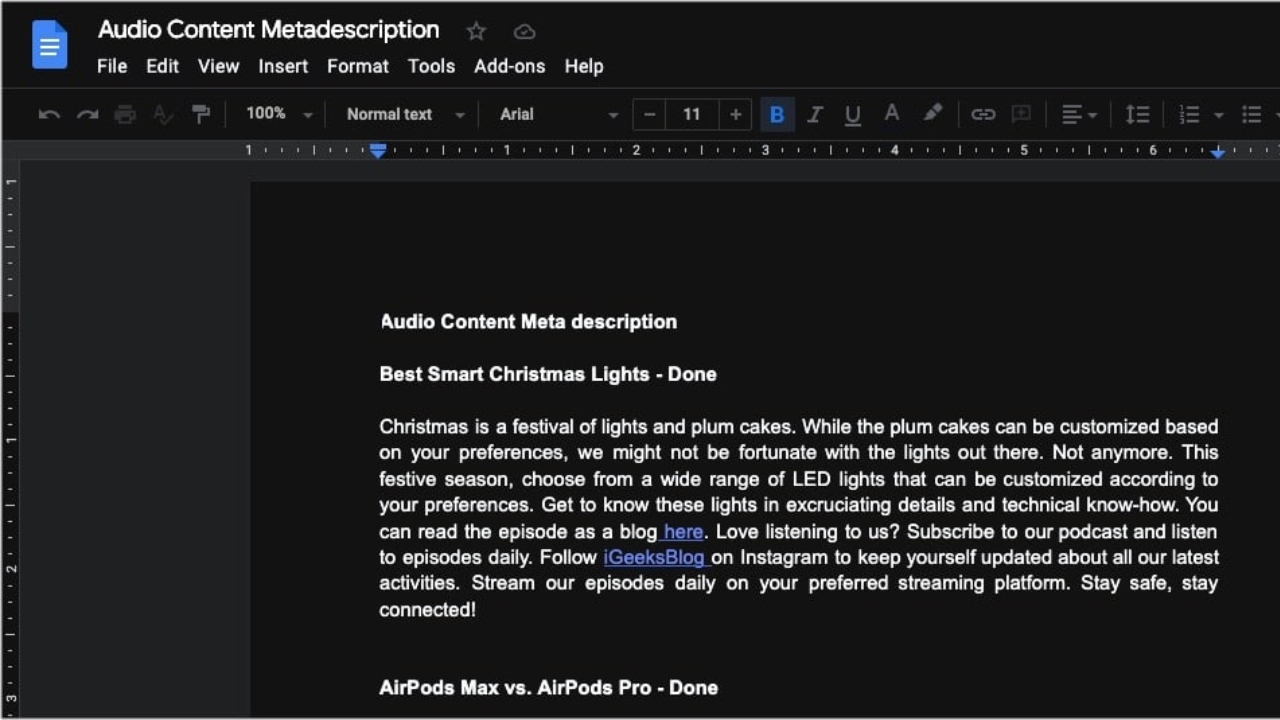Many people have switched to using dark mode on their computer screens or mobile devices during the past few years. As a matter of fact, many applications have a dark theme pre-installed.
Although many of Google’s services include a dark theme option, Google Docs is by default set to use a bright style. However, there is a workaround if you want to give your Docs a little bit of darkness.
Well, if you use Google Docs on an Android, iPhone, iPad, or Chrome device, you can simply enable dark mode for the app. You’ll find it easier to use your smartphone at night or in low light if you have your documents set to dark mode.
A lot of individuals just need a change, so they switch to the dark mode. On the other hand, some people think that utilizing dark mode lessens eye strain. Without having to worry about depleting the battery, you can also choose to utilize a blue-light filter or change the brightness on your computer’s screen.
We’ll show you some of the simplest ways to enable Google Chrome’s dark mode and notice some changes when writing in documents in this post. Thus, keep reading this page if you want to learn how to enable dark mode in Google Docs!
How Do You Turn on Google Docs’ Dark Mode?
You can use the Chrome browser on Windows, Mac, and Linux-based platforms to enable dark mode in Google Docs. By using this strategy, all websites will be able to be opened exclusively in dark mode. The instructions listed below can be used to enable this mode in Chrome.
Step 1: Launch Google Chrome and type “chrome://flags” into the address bar at the top of the browser window.
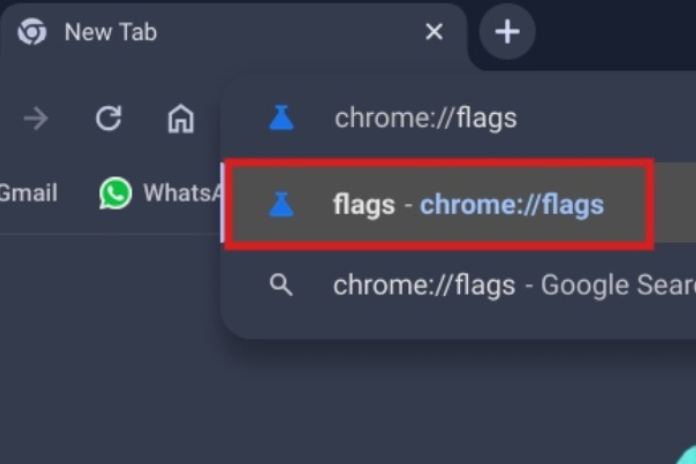
Step 2: Now, use the search bar’s top to find the “Force Dark Mode” option.
Step 3: After that, select Enabled from the drop-down menu next to “Force Dark Mode for Web Contents.” Chrome will then prompt you to restart the browser in order to apply the final modifications. Relaunch is an option, but first make sure the browser does not include any unsaved tasks.
Step 4: At this point, you should be able to see the dark-colored document pages with white text.
Alternative 3rd-party Browser Extension Google Docs Dark Mode
You can also enable dark mode in your Google Documents by using a third-party browser extension. Because Dark Mode and Google Docs Dark Mode are so user-friendly, they are the finest extensions for turning on dark mode on your computer.
Nevertheless, the best option to darken Google Docs if you use Firefox is to use Darkdocs.
To switch Google Docs to dark mode with a third-party web browser plugin, follow the instructions below.
Step 1: Launch Google Chrome on your computer and go to the Chrome extension’s Dark Mode page.
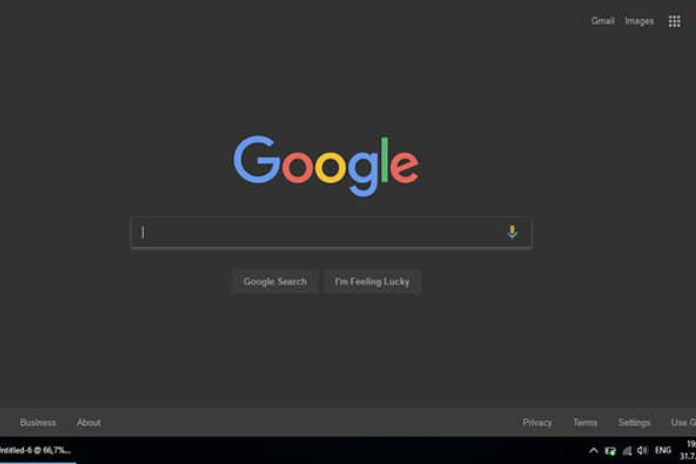
Step 2: Next, select the Add to Chrome menu item.
Step 3: At this point, select Add extension.
Step 4: Finally, select whether to enable or disable the dark mode by clicking on the white toggle button.
How Can I Turn on Google Docs’ Dark Mode on Android Devices?
You won’t even need to adjust any settings if your Android phone’s system-wide dark option is turned on, since Google Docs will automatically switch to a dark style.
To switch from the light to the dark theme in Google Docs on Android, however, follow the instructions below if you don’t have the system-wide dark option enabled.
Step1: Open Google Documents
Step 2: From the upper left corner of the screen, click the Docs menu or the three horizontal lines.
Step 3: Next, select Settings from the screen that appears, then select the theme option located at the top of the screen..
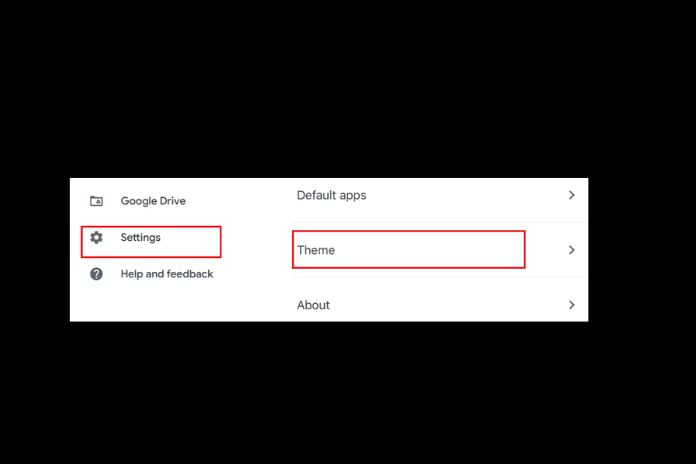
Step 4: The app will now change dark from light once you select Dark from the available alternatives.
You can choose Light from the Choose theme menu at any moment to turn off dark mode.
While you are already in the dark mode, there is an extra option that allows you to preview your documents in a lighter theme. Use the steps listed below to access this feature.
Step 1: On your mobile device, open Google Docs.
Step 2: At this point, click the three dots.
Step 3: Select “View in light theme” by clicking.
Read More: How To Disable Xbox Gamebar? Try These 5 Methods In 2023!
How Can I Turn on Google Docs’ Dark Mode on iOS Devices?
To make Google Docs, Sheets, and Slides dark mode compatible with your iOS smartphones for G Suits. Everyone who uses G Suite for personal or business accounts can use this function. To activate dark mode on your iPhone, take the following actions.
Step 1: On your iPhone, open Google Docs.
Step 2: Click on the three horizontal lines or navigate to the menu.
Step 3: Choose the Theme by going to Settings.
Step 4: To activate dark mode, set the theme to Dark.
Now, while the document is open, you may click More or the three dots to view how the document will appear in light mode. Next, select the option to “view in the light theme.”
Read More: What Is LTE on iPhone? The Ultimate Guide in 2023!
Conclusion
It’s simple to enable dark mode in Google Docs on a PC or mobile device. In addition to being visually pleasing, dark mode reduces eye strain. You can enable dark mode on your computer, iOS, or Android device and continue to enjoy all of its advantages by following the above-mentioned easy steps.
While you wait for Google to release a built-in dark mode feature, you can utilize any of the previously listed solutions or turn on dark mode within your mobile app.