Whether for business or personal use, email communication has become a necessary component of life in the current digital era. Problems with your email can be annoying if you depend on your iPhone for connectivity.
Not receiving emails is one issue that iPhone users frequently deal with. Don’t worry if you’ve encountered this problem; there are a few actions you may take to diagnose and fix it.
1. Verify Your Internet Connection:
Making sure your iPhone has a dependable internet connection is one of the most fundamental troubleshooting techniques. Your device won’t be able to retrieve new emails if it doesn’t have an active internet connection. Attempting to load a webpage or using another internet-dependent software will allow you to confirm your connection.
2. Restart Your iPhone:
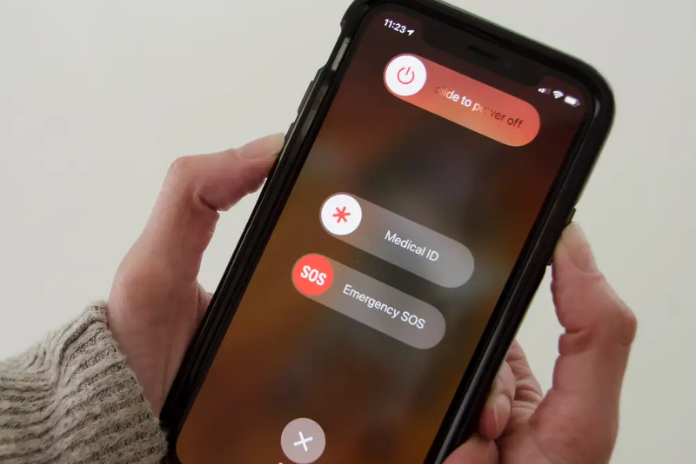
Occasionally, minor software issues can be resolved with a quick restart. Holding down the power button will cause the “slide to power off” slider to show. To switch off your gadget, slide it, then wait a short while before turning it back on. Verify that you are receiving emails after the reboot.
3. Check Your Email Settings:
Misconfigured email settings are frequently the root of problems with email delivery. Make sure your iPhone is set up properly for your email account. Go to Settings > Mail > Accounts and choose your email account to verify this. Verify the settings for the incoming and outgoing servers again, and confirm that the password and email address are accurate.
4. Check for Account-Specific Issues:
Occasionally, the issue may be unique to your email account. To check if fresh emails are arriving, try using a webmail interface or a different device to access your inbox. If they’re not, your email provider or settings may be the problem. For more help, get in touch with your email service provider.
5. Delete and Re-Add Your Email Account:
You can try deleting and re-adding your email account to your iPhone if you’re still not receiving emails. To accomplish this, choose your email account under Settings > Mail > Accounts, then click “Delete Account.” After that, adjust the account’s settings appropriately.
6. Look for Email Filters and Rules:
Email filters and rules have the tendency to classify emails into particular folders or label them as spam, giving the impression that they haven’t been received. In order to ensure that emails are not being filtered improperly, check your email settings and rules.
7. Empty the Inbox and Deleted Items:
Occasionally, a cluttered inbox might cause emails to be overlooked or slow down the email retrieval process. To enhance email performance, try emptying your trash and inbox.
8. Turn off Airplane Mode:
You won’t get any new emails when your iPhone is in Airplane Mode. Verify that the Airplane Mode is disabled in the device’s settings.
9. Update the Software on Your iPhone:
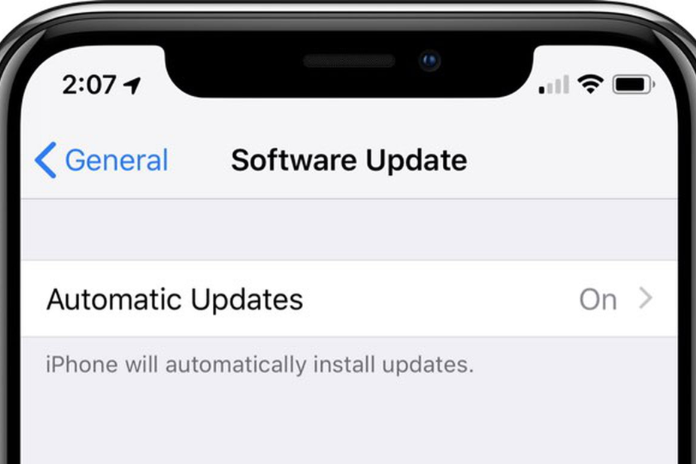
Outdated software might occasionally cause problems with email. Make sure the operating system on your iPhone is current. Go to Settings > General > Software Update to see if there are any updates.
Also Read: Take Charge Of Pixel Buds Via The New Google Web App On Your Chromebook!
10. Look for Email Restrictions:
The kinds of devices that can access emails are restricted by some email service providers. Verify that access from your iPhone is not being blocked by your email provider. Inquire with your email provider about any particular limitations.
11. Check Email Fetch Settings:
The frequency and timing of your iPhone’s message retrieval can be affected by the email fetch settings. Make sure your desired email fetch settings are configured correctly by going to Settings > Mail > Accounts > Fetch New Data.
12. Temporarily Disable Security Software:
Your iPhone may be preventing email access if you have security software or a VPN activated. Try momentarily turning off such software and see whether emails start coming in.
13. Contact Your Email Provider:
It may be necessary to get in touch with the support staff of your email service provider if you’ve attempted all of the aforementioned solutions and are still unable to receive emails on your iPhone. On their end, they can assist you in identifying and fixing any problems.
Also Read: The Future Unleashed: How Autonomous Business Reshapes Work Dynamics?
In Conclusion
while not being able to receive emails on your iPhone can be annoying, the issue is frequently fixable. You should be able to identify the problem and resume sending emails by using the troubleshooting procedures mentioned above.
To effectively fix the issue, don’t forget to check your email service provider, internet connection, and settings again. If needed, you may also contact technical support. You should be able to rely on your iPhone to keep you connected, and you can make sure that email functions properly with a little bit of work.


