These days, it may be quite detrimental to overlook a crucial email or phone call.
The situation gets even more annoying when you are aware that you have your iPhone with you but it isn’t alerting you to anything.
Thankfully, there are numerous ways to resolve notification problems with iPhones.
How to Fix iPhone Notifications?
If you’re not getting notifications on your iPhone, try these 5 fixes — from restarting your iPhone to checking your Wi-Fi connection.
1. Restart Your iPhone
Restarting your iPhone should always be your first step in solving any problems with it.
These methods will allow you to restart any iPhone model, as there are a variety of them available.
For an iPhone X or later, to restart:
- Depress the side button and either the volume down or volume up button.
- To switch off your phone, move the power slider to the right when it shows up on your screen.
- To turn the iPhone back on after it has completely shut down, press and hold the side button.
Restarting a previous-generation iPhone 8 Plus:
- Depress the button on the side.
- To switch off your phone, move the power slider to the right when it shows up on your screen.
- To turn the iPhone back on after it has completely shut down, press and hold the side button.
Try the following advice if the issue continues.
2. Check that Notifications Are Enabled.
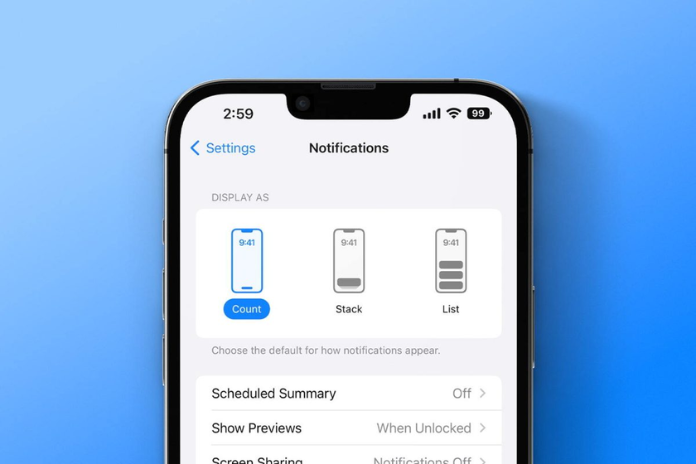
It’s possible that you disabled your notifications in some way, which is why you’re not receiving them sometimes. To make sure your notifications are turned on, follow these steps:
- launch the Settings app.
- Click on Notifications.
- Select Show Previews from the menu.
- Select Always to enable you to get alerts on whether your iPhone is locked or unlocked.
- Tap Back in the upper left corner to return to the notification settings and confirm that notifications are enabled for that particular app. Locate and touch the app for which you wish to receive notifications from the Notification Style submenu. We’ll utilize the meditation software Calm for this demonstration.
- You’ll notice a toggle next to Allow Notification in the app’s notification settings. When it is gray, it is off; to turn it on, tap it; it will then turn green.
Read More: How Can I Turn On Google Docs Dark Mode On Android/ IOS? A Step By Step Guide In 2023!
3. Activate Mobile Data.
For certain apps to receive notifications, the internet is necessary. To ensure that your mobile data is turned on, follow these steps:
- launch the Settings app.
- Tab Data for Mobile.
- To activate mobile data, tap the toggle next to it (the toggle will turn green).
4. Check Your Wi-Fi Connection
You might also want to check to see if you have a Wi-Fi connection instead of using mobile data. To check your Wi-Fi connection, follow these steps:
- First, launch the Settings app.
- Select WiFi
- Toggle Wi-Fi on or off by clicking the toggle next to the icon at the top; on means the icon is green.
- Choose and establish a connection to a network that appears under Other Networks or Public Networks.
Read More: How To Merge Two Videos On IPhone? Try These 4 Methods In 2023!
5. Reset the Settings on Your iPhone.
When all other options have been exhausted, this should be considered the very last one. You will lose all of your Wi-Fi networks, passwords, and preferences if you reset every setting on your iPhone. Your private information, including text messages, images, and applications, will be preserved.
- launch the Settings app.
- Select General from the Settings.
- Select Transfer or Reset iPhone from the General menu at the bottom.
- Select Reset.
- Click Reset All Settings in the resulting pop-up window.
- Enter your iPhone’s passcode, which you used to unlock it.


